|
Home
Features
Buy
Download
|
Multi-Batch Screen Shots
|
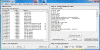
Click to enlarge
|
Main Screen
From here you have access to all the operations in Multi-Batch. You can
assign routines to the files you wish to process and keep track of the
number of files to be processed.
|
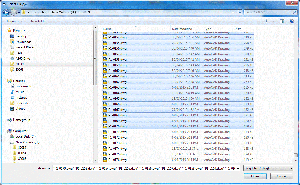
Click to enlarge
|
Select Files Screen
From here you select the files you wish to process. Any number of files
can be selected from different directories. The drawing preview makes
selecting the right files easy.
|
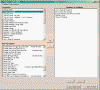
Click to enlarge
|
Combine Routines Screen
In the combine routines screen you can select
multiple routines to combine and assign to the drawings. These selected
routines will then run in the order they were listed in the combine
routines list.
|
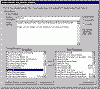
Click to enlarge
|
Script Screen
In the script screen you can edit existing routines, add new
routines and
delete routines. All routines are kept automatically in the Multi-Batch
database.
|
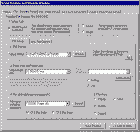
Click to enlarge Screen 1
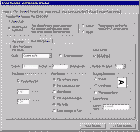
Click to enlarge Screen 2
|
Wizard - Plot Using Detailed
Information
This wizard creates your plot routine by allowing
you to select all the features for plotting that are available in AutoCAD.
Network Printers and PC3 files including Paper sizes are selected from
drop down lists.
By
using this routine you can plot multiple copies of all drawings without
having to worry about importing page
setups.
If
you are using AutoCAD full you can also plot all tabs and plot Model/Paper
space automatically.
|
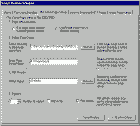
Click to enlarge
|
Wizard - Plot Using Page Setup
This wizard creates your plot routine by allowing you to select your page setup
to use for plotting. You will also be able to import a page setup from
another drawing to use for plotting also plot multiple copies. If you are using AutoCAD full you can
also plot all tabs.
|
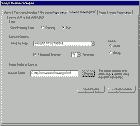
Click to enlarge
|
Wizard - Save As Drawing/DXF
This wizard will allow you to save your drawings as a
previous release or as a DXF. If you are using the full version of AutoCAD
you can also save the new files to a different folder.
|
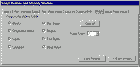
Click to enlarge
|
Wizard - Purge
This wizard will allow you to select a range of
objects to purge from the drawings and the number of passes for each
drawing.
|
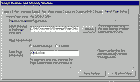
Click to enlarge
|
Wizard - Import Page Setup
This wizard will allow you to import a page setup
from another drawing. It will automatically redefine the existing page
setup with the new one
|

Click to enlarge
|
On Line Help
Access to on line help is just one press of a button away. The help
file contains details on how to operate Multi-Batch and also includes explanations
and samples on creating script routines to be used in
Multi-Batch.
|
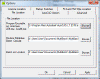
Click to enlarge
|
Properties Screen
This is where you assign the folders where the files
required by
Multi-Batch are located, which version of AutoCAD you are using, default
AutoCAD window size, default AutoCAD start command, wether the SDI option is
left on or off, AutoCAD startup switches, sort by field selection switches
and if you want to use a network
or local licence.
|
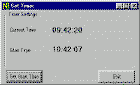
Click to enlarge
|
TimerThis is where you
set the time to begin processing the drawings you have selected.
|